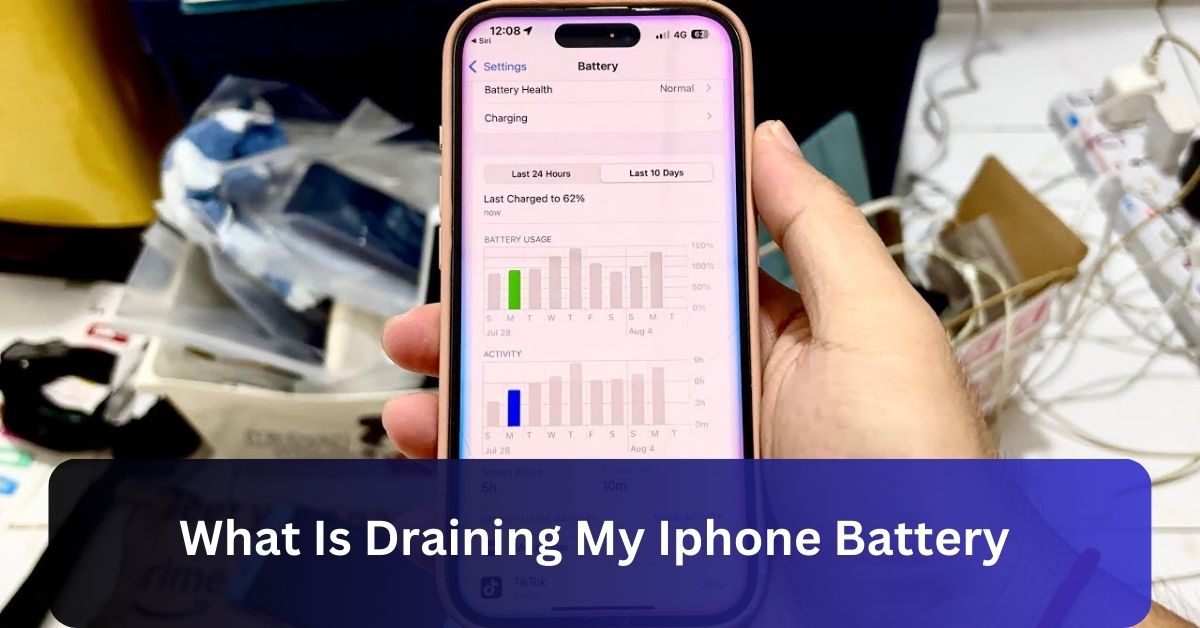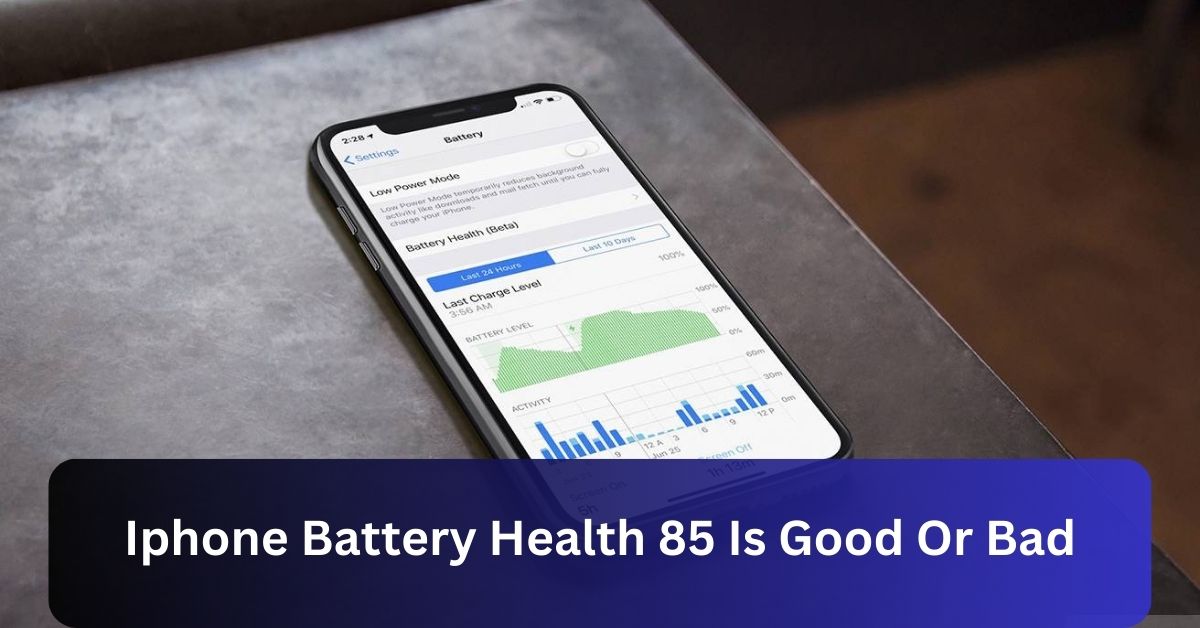Many things can drain your iPhone battery, like high screen brightness, background app refresh, and location services. Apps running in the background and frequent notifications also use up battery.
To save power, reduce screen brightness, limit app refresh, turn off unnecessary notifications, and enable Low Power Mode. In this article, we’ll explore the main reasons your iPhone battery drains quickly and provide simple tips to improve its life.
Why do iPhone Batteries Drain Quickly?
iPhone battery life is affected by various factors, from usage patterns to settings. Knowing these factors can make all the difference in extending battery longevity. Let’s dive into the specifics.

Understanding Battery Health and Battery Drain:
Battery Health, found in Settings > Battery, is an indicator of your battery’s ability to hold a charge. With regular usage, an iPhone’s battery capacity will naturally decline over time. If the battery falls below 80% of its maximum capacity, Apple recommends replacing it.
Key Factors Impacting iPhone Battery Life
Screen Brightness Settings:
Higher screen brightness is one of the biggest battery drainers. Keeping your screen at maximum brightness throughout the day can significantly reduce battery life.
Background App Refresh:
Refreshing the background app allows apps to update their content in the background. While convenient, it’s a big battery consumer, especially if many apps are allowed to refresh. Limiting this feature to only essential apps can help reduce battery drain.
Location Services:
Apps that use GPS to pinpoint your location, such as Maps, ride-sharing apps, and weather apps, consume considerable battery power. You can adjust Location Services settings by going to Settings > Privacy > Location Services and restricting access to specific apps.
Push Notifications:
Constant notifications can also drain your iPhone’s battery, especially if you have notifications enabled for many apps. Customizing notifications can help preserve battery life.
Specific Apps Draining iPhone Battery
Some apps are notorious for draining battery life.
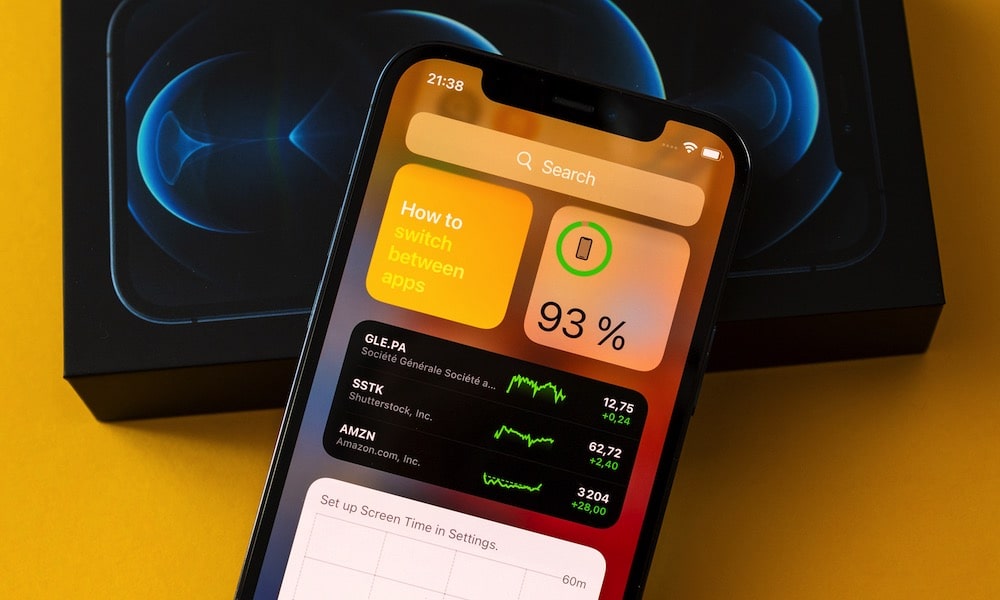
Social media apps like Facebook and Instagram, games, streaming services, and navigation apps can consume significant battery, especially if used for extended periods. Checking Battery Usage in settings can reveal which apps are the biggest drainers.
Battery-Intensive Features on iOS
Widgets and Live Wallpapers:
While widgets provide useful information at a glance, they update frequently, leading to battery drain. Live wallpapers, which continuously move in the background, also consume more power than static wallpapers.
Automatic Updates and Downloads:
Automatic app updates and downloads are convenient, but they can drain the battery. Consider turning off automatic updates and only updating apps when your iPhone is charging.
Read Also: Iphone Battery Health 85 Is Good Or Bad – Complete Details!
How to Check Battery Usage on iPhone?
To monitor which apps and settings are draining your battery, go to Settings > Battery. Here, you can view your battery usage by app, as well as on-screen and background time. Identifying high-usage apps allows you to adjust settings to conserve battery life.
Tips to Save Battery Life on iPhone
Reduce Screen Brightness:
Reducing your screen brightness or enabling Auto-Brightness can significantly save battery life.
Use Low Power Mode:
Low Power Mode, available in Settings > Battery, reduces background activity, such as mail fetch and app refresh, extending battery life. Consider enabling it when your battery is low or when you anticipate needing your phone for longer periods.

Turn Off the Background App Refresh:
Only enable Background App Refresh for essential apps. Go to Settings > General > Background App Refresh and customize which apps can refresh in the background.
Optimizing Settings for Maximum Battery Life
A few other ways to optimize your iPhone settings for better battery life include:
- Disabling Location Services for non-essential apps.
- Turn Off Bluetooth and Wi-Fi when not in use.
- Reducing the time for Auto-Lock to dim the screen faster.
Understanding Battery Health and Replacement Options
When your battery’s maximum capacity falls below 80%, it may be time to consider a replacement, which Apple recommends for optimal device performance. Apple Store technicians can replace your battery, giving your device renewed energy.
Read Also: 2750 Mah Battery How Many Hours Iphone – Guide 2024!
Avoiding Extreme Temperatures
iPhone batteries perform best in temperatures between 32°F and 95°F. Extreme temperatures, especially over 95°F, can permanently damage battery capacity. Do not leave your iPhone in direct sunlight or a hot vehicle.
When to Reset Settings for Better Battery Performance

If your battery drain issues persist despite following these tips, consider resetting your settings. Go to Settings and click the next option General > Reset > Reset All Settings. This action won’t delete your data but will revert settings like notifications and displays to their defaults.
Battery Maintenance Myths and Facts
- Myth: Closing apps saves battery.
Fact: Closing apps can consume more battery if they are reloaded frequently. - Myth: Charging overnight harms your battery.
Fact: Modern iPhones are designed to handle overnight charging safely.
Frequently Asked Questions:
1. Why is my iPhone battery draining so fast?
Common causes include high screen brightness, background app refresh, and GPS usage.
2. How can I check which apps drain my battery the most?
Go to Settings and click a battery option to see a breakdown of battery usage by app.
3. Does using Low Power Mode damage my battery?
No, Low Power Mode is designed to extend battery life without causing any harm.
4. Can I replace my iPhone battery myself?
While possible, it’s recommended to have Apple or a certified technician replace your battery to avoid voiding your warranty.
5. How do I improve my iPhone’s battery health?
Avoid extreme temperatures, don’t let your battery drop to 0% frequently, and use optimal charging practices.
Conclusion:
In conclusion, understanding what drains your iPhone battery can help you make simple adjustments to extend its life.
By managing settings like screen brightness, background apps, and notifications, you can enjoy longer battery performance. Follow these tips to keep your iPhone running smoothly and efficiently.